2023-10 Release Notes
Iteration: 2023-10
August 3rd, 2023
Improvements
| 5520 | Payments: Limits To ACH Transactions - Limit Deposit Payments and ACH Per Customer |
| 5029 | Global Price Change Improvements |
| 5674 | Added [PLAN_COMMODITY] to the Acceptance Options text field. |
| \(^▽^)/ | Added validation for Utility Name. |
| \(^▽^)/ | Improved scrolling for Plans Manager. |
| \(^▽^)/ | Performance and Refactor improvements for Web Enrollment Journey Summary Page. |
| \(^▽^)/ | Visual improvements for Web Enrollment Journey “loading” processes. |
| \(^▽^)/ | Removed “View All Plans” button from Quick Enrollments due to duplicate functionality and possible data consistency problems. |
| \(^▽^)/ | Several improvements for Web Enrollment Journey header & footer. |
| \(^▽^)/ | Minor UI improvements. |
Fixes
| 5670 | Resolved a bug that would cause new enrollments to be processed as renewals when using certain promo code. |
| 5676 | Restored the Backdated Renewal functionality. |
| 5679 | Fix for identical contract dates after processing a sales file. |
| 5688 | Adjusted payment method logic to prevent bank account data from being added when only the credit card option is available. |
| 5686 | Several adjustments to the Reset Password Functionality |
| 5690 | MyAccount: Revisited logic to allow payments despite account status. |
| ¯\_(ツ)_/¯ | Log History: Enrollment Filter Not Working For Some Values |
Features & Fixes Details
Payments: Limits To ACH Transactions - Limit Deposit Payments and ACH Per Customer
Currently, OpsAdmin offers customers the possibility of using ACH or credit cards for all the transactions that occur inside the system. With this enhancement, it's now possible to customize the payment method for each transaction: Deposit, One Time Payments and Recurring Billing. This can be set under System Setup:
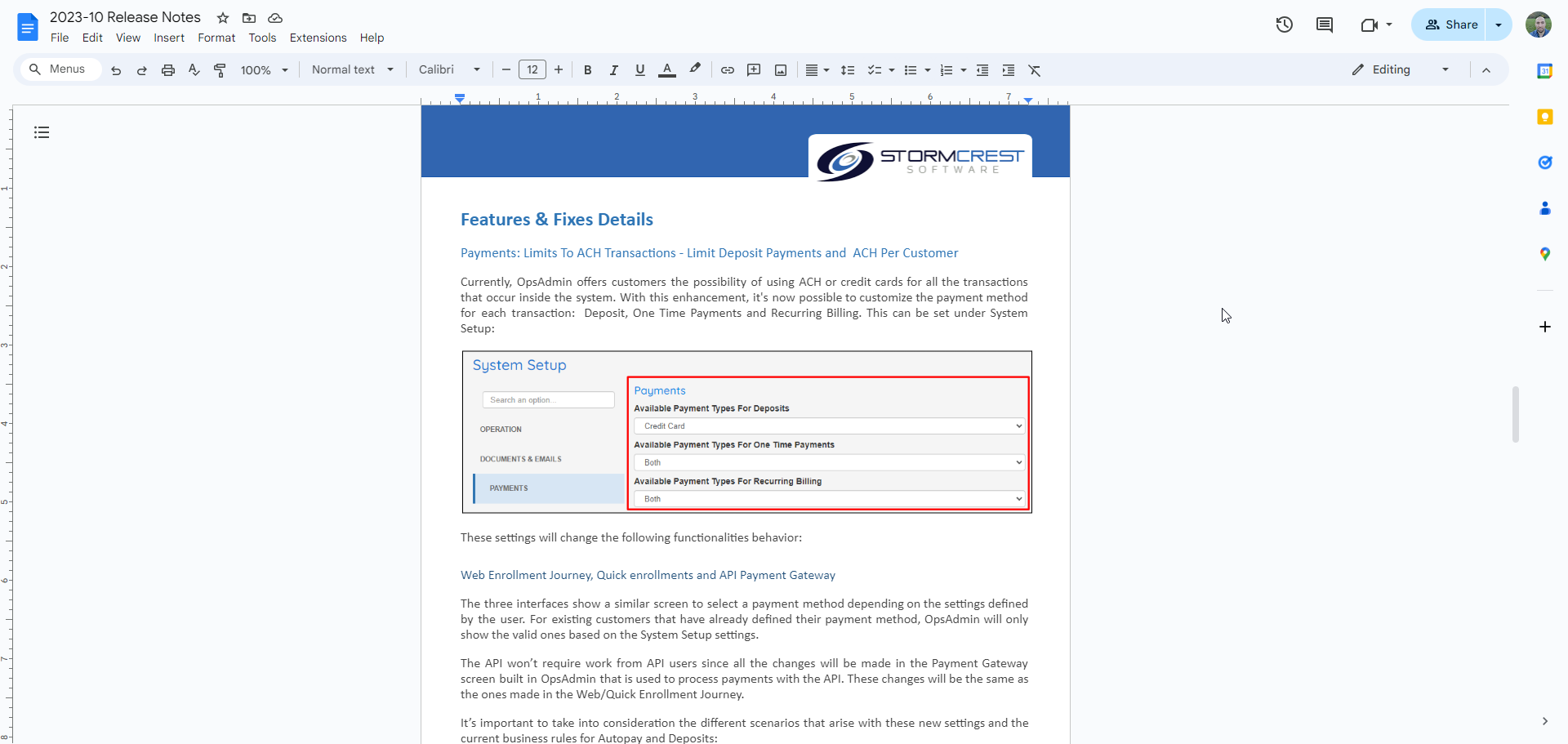
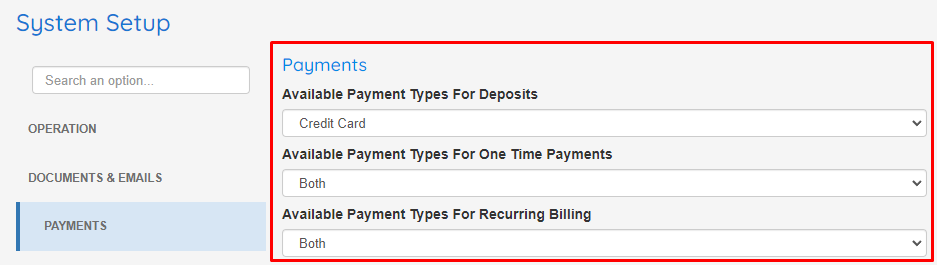
These settings will change the following functionalities behavior:
Web Enrollment Journey, Quick enrollments and API Payment Gateway
The three interfaces show a similar screen to select a payment method depending on the settings defined by the user. For existing customers that have already defined their payment method, OpsAdmin will only show the valid ones based on the System Setup settings.
The API won’t require work from API users since all the changes will be made in the Payment Gateway screen built in OpsAdmin that is used to process payments with the API. These changes will be the same as the ones made in the Web/Quick Enrollment Journey.
It’s important to take into consideration the different scenarios that arise with these new settings and the current business rules for Autopay and Deposits:
-
Autopay is Mandatory or Optional with Deposit set to CC and Autopay to ACH: Autopay is the most important transaction and in this case it’s impossible to use the same payment method for both transactions, so the system only allows setting up autopay and forces the customer to use a letter of credit or cancel the deposit later in MyAccount.
-
Autopay is Mandatory or Optional with Deposit set to CC and Autopay to Both: If the customer decides to pay the deposit and Autopay at the same time, the system offers credit card or both options if the customer wants to pay the deposit later /LoC.
-
Autopay is Mandatory with Deposit set to Both and Autopay to CC: The Autopay option is the only valid one, either if the customer selected paying the deposit during the enrollment process or selected paying later / LoC.
-
Autopay is Optional with Deposit set to Both and Autopay to CC: If the customer chooses to subscribe to Autopay or paying the deposit later / LoC, OpsAdmin only shows the CC option, if the customer chooses NOT to subscribe, then both options are displayed.
Deposit, One Time Payment and Recurring Billing
OpsAdmin will only show and allow selecting the enabled payment methods depending on the System Setup settings.
Payment Management Screens
Adding a new payment method works the same way as the Web/Quick Journey work, with toggles available to choose between Credit Card or Bank Account if both options are enabled. Every stored payment method is visible, although it's not possible to edit the disabled ones, only removing them.
Limit ACH per Customer
There are scenarios where customers will use their bank account to make payments but that transaction will be rejected later. Customers may also subscribe to recurring billing with an account that has no funds so the payment never gets executed. An option to disable ACH for particular customers allows reducing these situations once detected.
Having this option at the customer level does not override the settings under System Setup. Disabling a payment type for a customer means that it can't be used for any transaction.
Customer Details
A user can disable ACH for a customer using the Customer Options >> Toggle Bank Account Payments button. If ACH is currently disabled and the user wants to enable it again, OpsAdmin indicates the date in which the method was initially disabled.
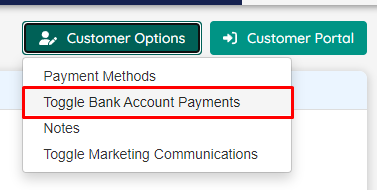
The Personal Information section shows the Disabled ACH Payments date:
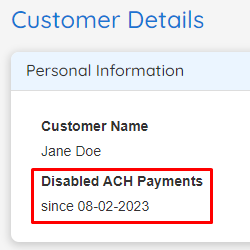
Customers can also get a notification when this change is made to their account. Two new Autoresponder triggers can be used to set up a communication: Payments: Enabled Bank Account Transactions and Payments: Disabled Bank Account Transactions. Users can include the PAYMENT_DISABLED_BANK_ACCOUNT_TRANSACTIONS_DATE replacement value in the autoresponder body to display the date in which this change occurred.
Customer Manager
The export options for this screen have been merged in a dropdown menu including a new option: Export Customers With Disabled ACH Payments. This new export has an extra column with the date when the ACH payment was disabled. Since there is no history of any type, only the customers that are currently blocked will be considered and not the ones that may have been blocked in the past and had ACH payments re-enabled later.
Payment Logic Changes For Customers With Disabled ACH
-
The stored Bank Accounts still remain visible under Payment Methods but it’s not possible to add new bank accounts or edit the existing ones (They can be removed, though).
-
OpsAdmin does not display the bank account options in the selection lists during payment processing across the whole system.
-
Removing Autopay: OpsAdmin won’t automatically remove autopay from an account with no funds. This must be executed by a user.
Other considerations:
- This toggle is manual, OpsAdmin has no logic or automation process to determine if the payment method should be enabled or disabled for a particular customer. Besides the logs that will be accessible through the Log History screen to indicate when the changes were made, there is no history of this toggle in the system. When disabling ACH, OpsAdmin also stores the date when this change is happening. When enabling ACH, the date is deleted.
Note: It’s possible to lock the usage of the system with certain configurations; for example, if the system is configured to only allow ACH recurring payments, but a customer has ACH payments locked, then it won’t be possible to enable autopay for that particular customer. These are conflicting configurations and there is no solution other than disable some of those restrictions.
Global Price Change Improvements
This enhancement includes several UI enhancements to the Global Price Changes screen:
-
Some columns have been merged to reduce the grid width.
-
New filter to show plans based on their change status.
-
The Export button is now on the History screen, since the main screen is meant to be used to perform updates.
-
Pop ups show more detail.
When it comes to the functionality, the most important update is the ability to schedule multiple changes for a plan, instead of locking the row avoiding performing more updates to the plan. To prevent any mistake from the user, there is an hour delay in the datetime selection for the change. It’s also not possible to schedule more than one change per day for a given plan.
To avoid confusion, the functionality now offers an Edit Mode so that the main grid will only display pending changes. In this view, the user can edit or delete existing changes, not adding new ones.
The Default Plan ID field has also been added to the grid so the user can change this field through the Global Price Change functionality.
Reset Password adjustments
Several improvements have been made to the Reset Password functionality:
-
Now the system will show a message indicating the customer to contact the company if the email (when recovering the username) or the username + email (when recovering the password) returns more than one record.
-
Also, the system now only searches for the main email, not the alternative.
-
The real solution is to prevent duplicate usernames (and ideally emails) to prevent this from happening in the future, but that requires coordinating with CleanSky.
-
Now the Password Recovery requires the username besides the email to reduce the number of duplicate results.
-
Now both Password Recovery processes return an error if there are duplicate results.
-
Error messages now return an error code that can be used for conditions and validations.
-
Clearer and more detailed error messages.